1) GET ORGANIZED
❏ Create a New Folder and name it “YourName’s Canvas”
❏ Select images (web, magazines, newspapers, etc.).
❏ Put selected images into your computer and save each image as a separate file.
2) START A NEW PHOTOSHOP FILE
❏ Start a new PhotoShop file.
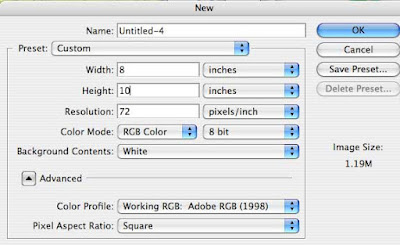
❏ Select 8 X 10 as the size.
❏ Add your base picture.
❏ Save As “Yourname’s Canvas 1.psd”
3) ADD PICTURE ELEMENTS
❏ Using the program tools, ‘cut out’ the desired picture elements from each image file, and add them to your destination file
OR
❏ Drag and drop them into your base picture file.
❏ Add text as desired. Customize this text to suit the theme.
4) MODIFY IMAGES
❏ Establish proportion as required
❏ Adjust contrast, brightness, etc. as required
❏ Remove any ‘blemishes’ on images through the use of filters in the digital imaging program chosen.
❏ Use filters to help create atmosphere.
5) SAVE AS .JPG
❏ Save your final product as a .jpg file called “Yourname’s Canvas 1.jpg”

No comments:
Post a Comment