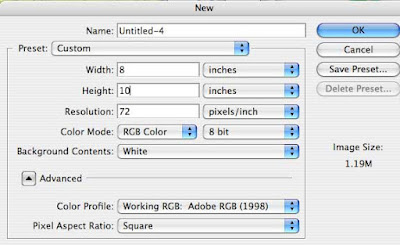DIGITAL ARTIST'S CANVASINTRODUCTIONNote: This activity counts! This is a summative evaluation for Unit One.
These Overall Expectations will be evaluated.
- Use appropriate vocabulary to discuss media art in a variety of contexts (THV.01)
- Describe how various concepts (elements and principles) and techniques and procedures are used in their media artworks and the work of others (THV.02)
- Use media arts concepts in their own work (CRV.01)
- Use both traditional and emerging technologies and procedures to create media artworks (CRV.02)
- Apply the stages of the creative process (researching, exploring, experimenting, executing, evaluation to create artworks individually and in groups (CRV.03)
- Use concepts and procedures that media arts shares with other arts when creating works of media art (CRV.04)
- Evaluate the aesthetic components of their own and others’ works of media art or productions, demonstrating an understanding of the process of critical analysis (ANV.01)
- Analyse the impact of media artworks and productions on themselves and their communities (ANV.02)
- Analyse the function of media art in society (ANV.03)
TASKCreate a media artwork that constitutes a new “reality”.
You will conceive, create and reflect on a new “constructed” reality by using the principles and techniques of collage and montage.
THEMEHow can
respect bring
peace?
STEPS
A. PRE-PRODUCTION(i.e., brainstorming, research, completion and submission of proposal);
Read this:In order for you to do this project you must
be an artist. You are to
express yourself through your artwork. In order to express yourself, you need to have something to express! Therefore, you need to research the topic -
How can respect bring peace? As you research, keep track of thoughts and ideas that might work for your project.
Do this:1. Research, learn and struggle with the ideas.
2. Create a new Blog Post called
Digital Artist's Canvas Proposal.
3. Read, copy and paste this sentence into your blog.
"I am aware that I will be evaluated on the final product and on my successful presentation of my concept or theme. I am aware that Peter must approve this project idea before I continue."4. Complete, or answer, the following in the proposal:
Here is what I learned during my research:Here are three ideas/topics that I have thought of:The idea I have chosen to pursue is: