 The YMCA embarks on Peace Week beginning on November 17th - The Power of Peace - the Power of People.
The YMCA embarks on Peace Week beginning on November 17th - The Power of Peace - the Power of People.Today, we are embarking on a new media adventure using Google Earth! This media adventure will celebrate peace art and artists from around the world - including your own art from the Digital Artists' Canvas project.
GOOGLE EARTH INTRODUCTION
Today, we will begin to explore and learn how to use Google Earth. We shall start out simply but will learn to create our own 'tours' with placeholders, pictures, text, and video. We will learn to make and share our own .kml and .kmz files.
1. Overview - Peter will demonstrate some samples of media-rich Google Earth tours.
2. Learn the Basics -
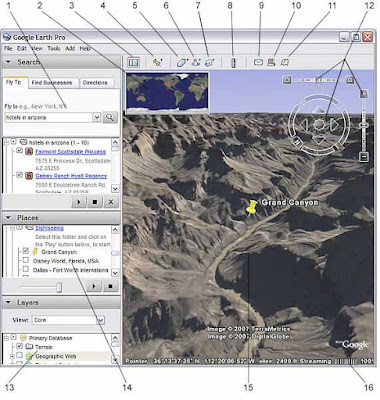 1. Search panel - Use this to find places and directions and manage search results. Google Earth EC may display additonal tabs here.
1. Search panel - Use this to find places and directions and manage search results. Google Earth EC may display additonal tabs here.2. Overview map - Use this for an additional perspective of the Earth.
3. Hide/Show sidebar - Click this to conceal or the display the side bar (Search, Places and Layers panels).
4. Placemark - Click this to add a placemark for a location.
5. Polygon - Click this to add a polygon.
6. Path - Click this to add a path (line or lines).
7. Image Overlay - Click this to add an image overlay on the Earth.
8. Measure - Click this to measure a distance or area size.
9. Email - Click this to email a view or image.
10. Print - Click this to print the current view of the Earth.
11. Show in Google Maps - Click this to show the current view in Google Maps in your web browser
12. Navigation controls - Use these to tilt, zoom and move around your viewpoint (see below).
13. Layers panel - Use this to display points of interest.
14. Places panel - Use this to locate, save, organize and revisit placemarks.
15. 3D Viewer - View the globe and its terrain in this window.
16. Status bar - View coordinate, elevation and imagery streaming status here.
(Picture and notes courtesy of Google Earth User Guide)
DO THIS
1. View an image of your home, school or any place on Earth.
Click Fly To...
Enter the location in the input box and click the Search button.
Google Earth flies you to this location.
2. Go on a tour of the world. In the Places panel, check the Sightseeing folder and click the Play Tour button.
3. Explore - Explore intentionally. (What does this mean?)

No comments:
Post a Comment